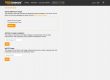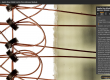Many of us tend to use our systems to shoot a single subject at a time, and that’s a fine way to use the Magnify2! But what if you have lots of subjects and want to do one set up and then let the system run? The answer to multiple subjects is to use templates in your high resolution macro workflow. Here’s how.
When you set up a new project on the Magnify2, you set a number of parameters such as the left, right, top and bottom boundaries and the high and low focus point. In GIGAmacro capture you can set up multiple projects – that is multiple boundaries and focus planes, and combine them into a single job – what we call a ‘template’. Or in the language of GIGAmacro Capture, a ‘Queue’. They are synonymous and we will change the terminology in a future release of GIGAmacro Capture.
Some things MUST be the same for each of the projects. It seems obvious but it’s worth making the point as your technicians consider what can be batched into a single template; resolution (and therefore Field of View), camera settings, lighting settings (so the exposure will be the same) have to be constant. But specimen placement and size do NOT have to be identical for each project in the template. However we DO need to be able to place items predictably and repeatably when we want to do the same imaging task over and over. Even when the system has been powered down, or at some later time.
The template can be as simple as this:
Which enables us to position the two boxes in the example templates, and have a known reference point, the ‘home’ position which is the marking at the bottom left on this example.
A more complete solution may be our approach, a scanning table that is specifically made (from cast acrylic) to replace the glass scanning table. This table has index holes which can be used to accurately locate either a grid and / or template holder as shown in the drawing below. PLEASE NOTE, this is a drawing early in the process and we may change the design as a result of customer feedback and tests. We are working with Anne Barber and her team at the California Academy of Sciences to develop and perfect new techniques for templating. By the way, if you are local to the San Francisco Bay Area, you can visit the Academy and see the system in operation in the Project Lab on the main floor.
So let’s take a look at the process of developing a template, using my simplified paper template process:
One caveat before we start.
In the example I use below, the ‘home’ point is on the surface of the paper, and hence much lower than the specimens to be imaged. ALWAYS ENSURE that the the camera, lens, flash heads etc. are well clear of the specimens when lowering to set the home position. Similarly, ALWAYS raise the rig in the Z axis so that the lens etc., is well above the specimens BEFORE moving in X or Y or BEFORE STARTING THE RUN.
Step 1
Locate the specimens to be photographed accurately on the template (photo 1) and position on the Magnify2 imaging table.
Step 2
Create a New Project, name it appropriately (you’ll see I named my demo – very imaginatively – ‘Left Specimen’ – if I could spell, that is) and complete all data. Add it to the Queue. Set your Field of View for your camera/lens combination
Drive the rig to the home position (note the caveat, in red, above), so that the home image is centered and sharp. Click the ‘Set Home’ buttons below the X, Y and Z check that the X,Y and Z locations all read 0.00.
In the ’Set Boundaries’ tab, drive the rig to the appropriate points and set the left, right, top, bottom and high and low focus boundaries. Return to the Projects and Queues tab, and ‘Update Project in Queue’.
Position the flash heads and set exposure settings until you have satisfactory lighting and exposure. Update Project in Queue.
Step 3
Create a New Project, name it appropriately (I named mine – ‘Right Specimen’) and complete all data. Add it to the Queue.
In the ’Set Boundaries’ tab, drive the rig to the appropriate points and set the left, right, top, bottom and high and low focus boundaries. Return to the Projects and Queues tab, and ‘Update Project in Queue’.
Your flash heads are positioned, just check that there is nothing in this project that is significantly brighter than in other project(s). You will need to set the exposure to accommodate the brightest item in ANY of the projects.
Step 4
Return to the Projects and Queues tab and for each project in turn, Save Project. (Ensure that you load each project in turn by selecting it from the ‘Projects in Capture Queue’ dropdown). Finally, Save the Queue. This is your template file for future use, use a name that is meaningful when you look for it.
Step 5
Check everything! Check it again! The first time you run the template, it’s worth selecting the ‘Camera Bypass’ option – this runs through each position in each project without taking a photo, it’s a quick way to confirm that all is OK. If it isn’t check the settings for each project. Remember to ‘Update Project’ and once you have saved the template, you should also ‘Save Queue’ again – you will have to confirm that you want to overwrite the file.
Next time you need to use this template, set up the specimens for imaging, drive the rig to home image, center the image, ensure it is in focus, then zero the rig using the Set Home buttons and load the template.
I’d love to hear your thoughts on how you template, how you would like to use templates and, as always, any questions or follow ups, you may comment below or email me.
Go Magnify!

Graham has worked as a business and marketing leader in high technology, aviation and not-for-profit large and small organizations.
He jumped out of corporate life in 2007 to ‘have more fun’ and does so helping small companies with strategy, business, and marketing as well as traveling and making pictures.
He loves working with smart groups of people to solve challenging problems.
Gadgets of all sorts (especially anything to do with aviation and flight) and photography have fascinated since early childhood. He is also an accomplished photographer who exhibits regularly and a former competition aerobatic pilot.
Graham is a transplanted Brit (hence the humo(u)r) who moved to CA in 1996. Now in Oregon via North Carolina (grandchild chasing)
He is a retired Fellow of the Chartered Institute of Marketing and a Chartered Marketer.
You can find him on LinkedIn please connect with him there.